Prerequisites
If you already have these installed, skip to the verification steps below.
- Node.js: version 20.18.1 or later
- Java JDK: version 24 recommended
- Android Studio: latest stable version, including platform tools.
ANDROID_HOMEmust be set in your shell to your SDK install folder.
Install Node.js
Download Node.js 20. To verify your installation:Install Java
Download JDK version 24 from Oracle. To verify your installation:If
java --version is not found, re-open your terminal or ensure
JAVA_HOME/bin is in your PATH.Install Android Studio (+ SDK + Platform Tools)
Download Android Studio and complete the first-run setup wizard. If prompted, ensure you include the following tools:- Android SDK Platform-Tools (ADB)
- Android Emulator
Set ANDROID_HOME
Set theANDROID_HOME environment variable in your shell. This should point to
the root of your Android SDK installation.
Typical installation locations are listed below:
- macOS:
/Users/<username>/Library/Android/sdk - Windows:
C:\\Users\\<username>\\AppData\\Local\\Android\\Sdk - Linux:
/home/<username>/Android/Sdk
- macOS (zsh)
- Linux (bash/zsh)
- Windows
Verify your setup
Run the following commands; all should succeed without errors:- Re-open your terminal or source your profile after editing it.
- Ensure Platform-Tools are installed via Android Studio’s SDK Manager.
- Confirm
ANDROID_HOMEmatches your actual SDK path. - On Windows, ensure environment variables are set in System Properties and restart your shell.
Installation
Get your API key
To get started, log in to Momentic Cloud and generate an API key.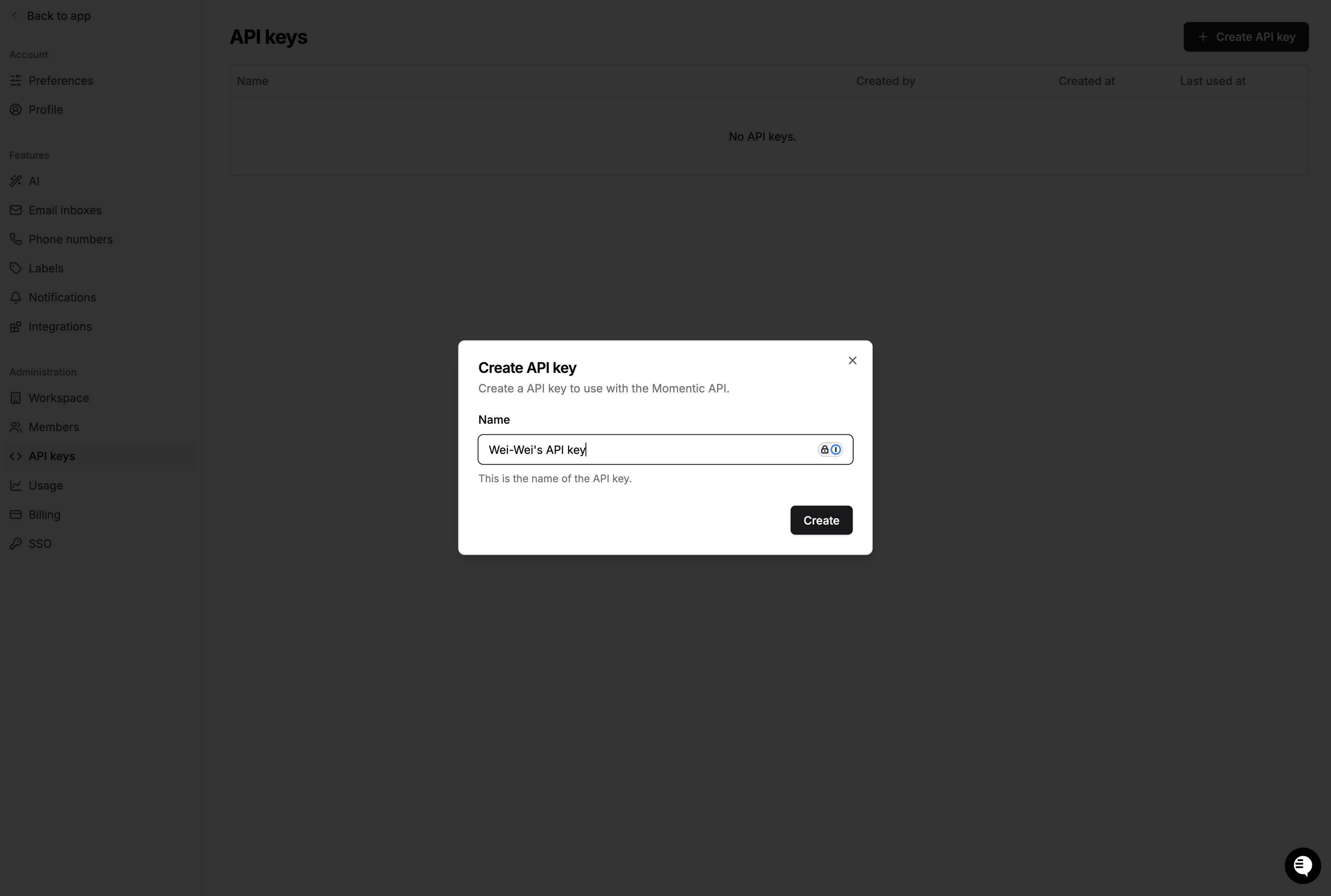
.bashrc
or .zshrc) like so:
Install the CLI
Before proceeding, ensure apackage.json file already exists in your project.
If you don’t, run npm init, yarn init, or pnpm init to create the file
beforehand.
Install the momentic-mobile CLI
by running the following command in your terminal:
Starting building locally
Install Chromium
To automate webviews, Momentic uses a headless browser. You can install it using the following command:Initialize a new project
If you already have a
momentic.config.yaml file for browser testing, you can
skip this step and reuse the same project.