File upload
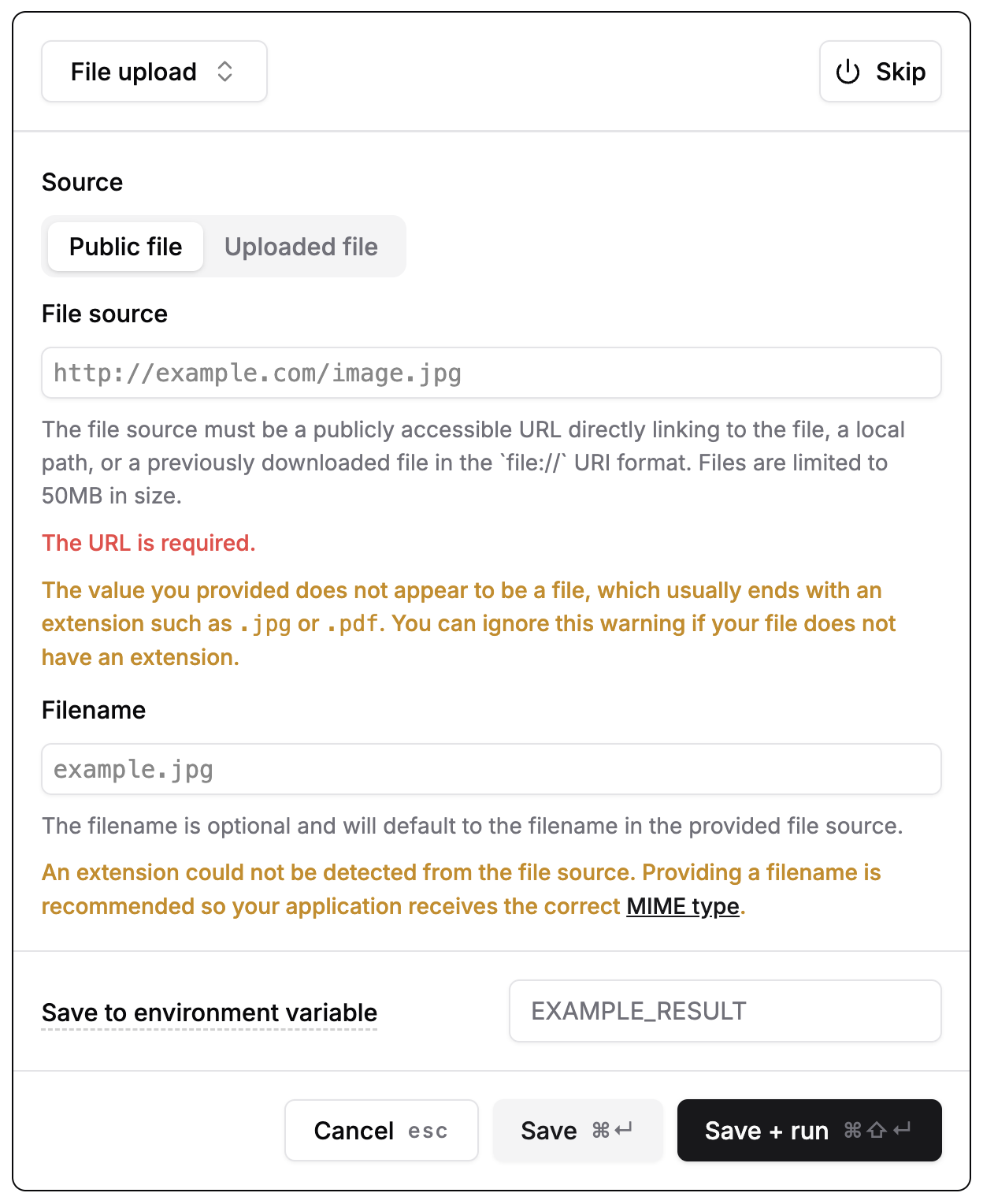
Cloud-hosted files
You can upload files to Momentic that are private and not accessible to the public. Select Files on the left sidebar and click on the Upload file button in the top-right corner. You can upload any file type, including images, documents, and more.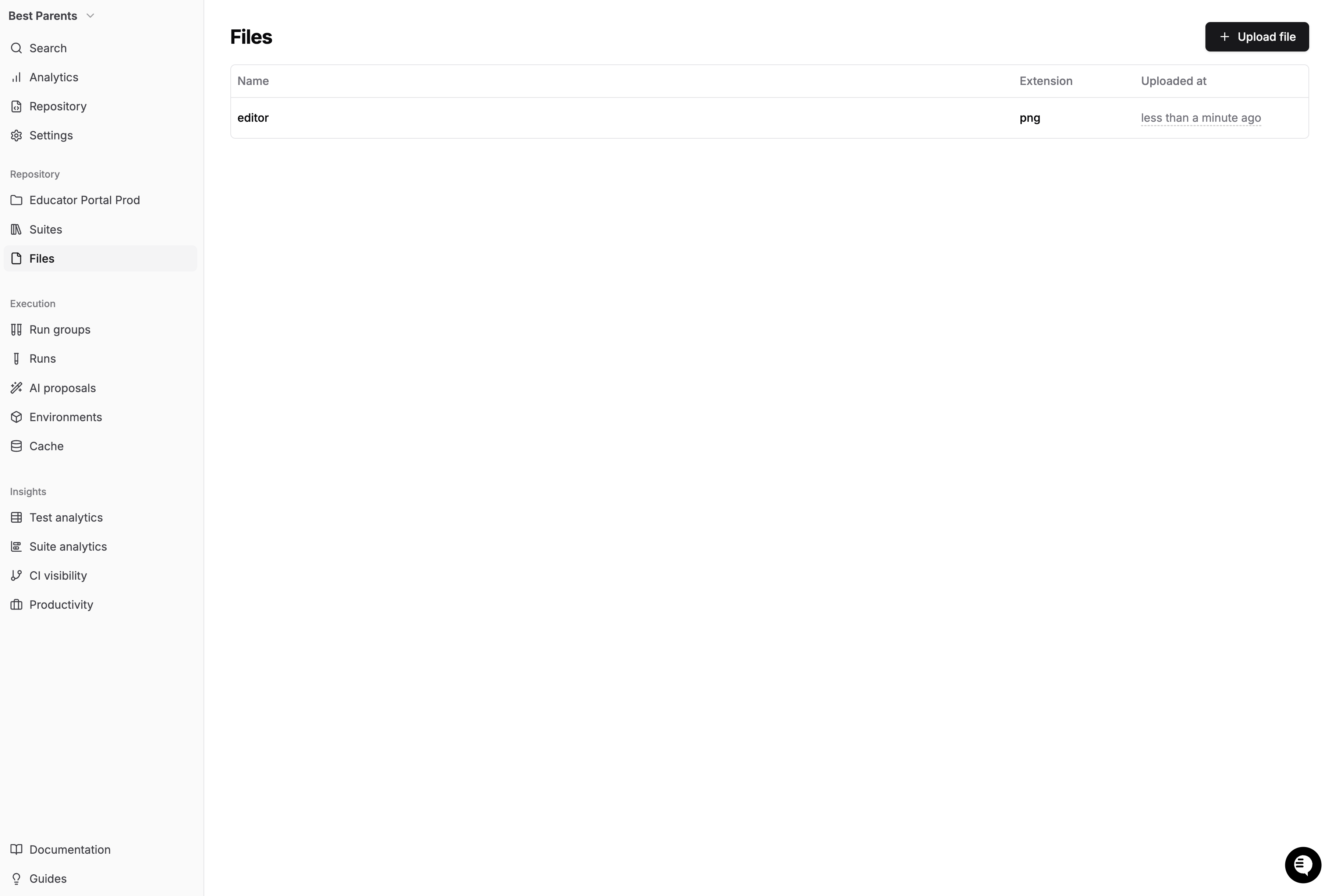
Public files
Make sure the URL you provide is a direct link to the file. For example, if
you want to upload an image, the URL should end with
.jpg, .png, or
another image file extension. If the URL does not point directly to a file,
Momentic will not be able to access it.README.md file of a public repository on GitHub:
https://raw.githubusercontent.com/momentic-ai/momentic/main/README.md
Local files
If you’re using the Momentic CLI, you can also upload files from your local machine. Local files can be referenced by path. The path must be absolute or relative the the rootmomentic.config.yaml.
File download
You can download a file in a Momentic test by using a Click step and configuring the Wait for download option. This will wait for the file to be downloaded before proceeding to the next step. The default download timeout is 10 seconds.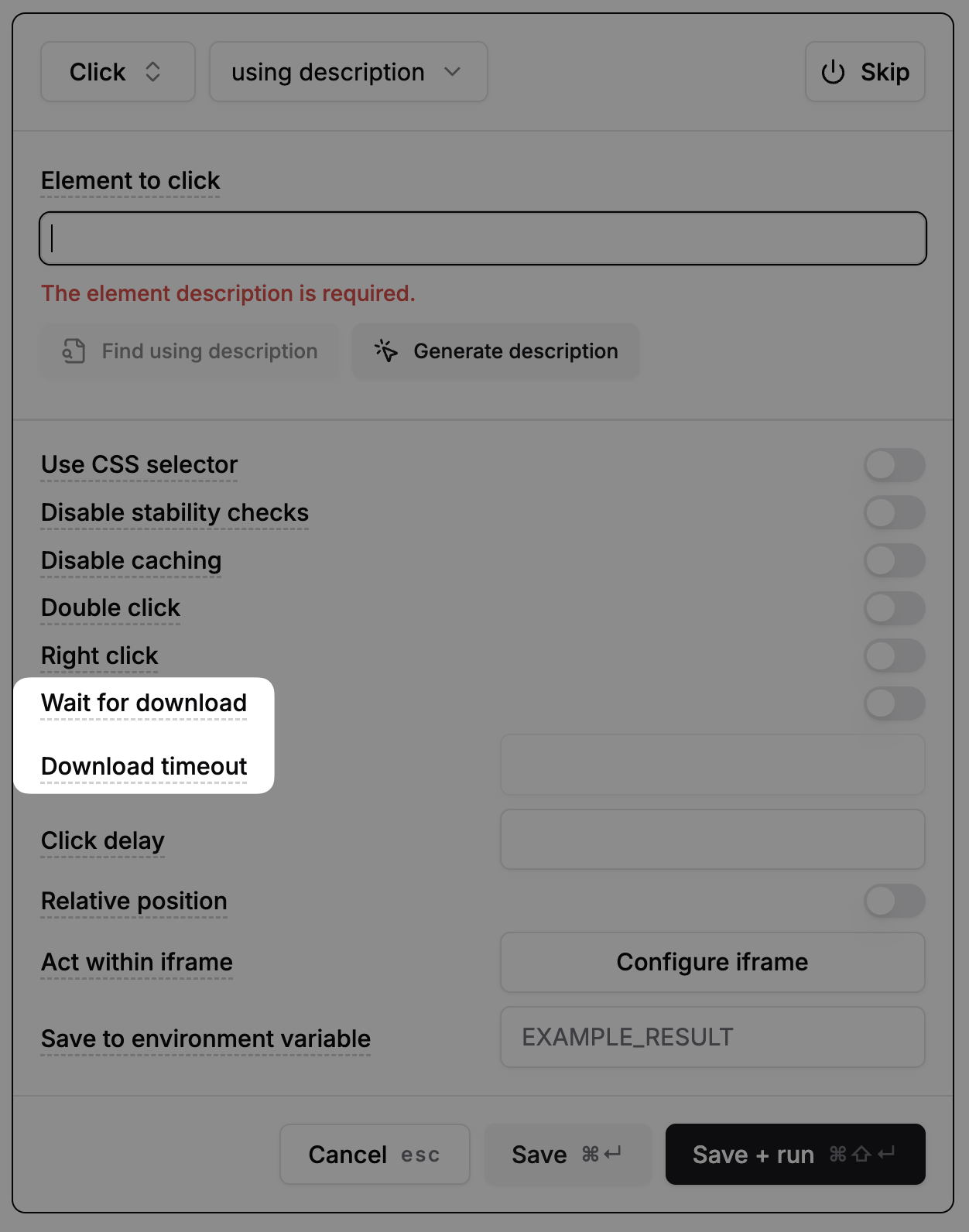
- Only one file can be downloaded per step.
- The maximum supported size is 50mb.
- Direct file manipulation (e.g., checking file names or formats) is not supported.