package.json:
package.json
.circleci/config.yml in your repository with the
following contents:
config.yml
Authentication
To run any commands, you must authenticate with Momentic. You can do this by setting theMOMENTIC_API_KEY environment variable in your CircleCI project
settings.
- Create an API key in Momentic Cloud.
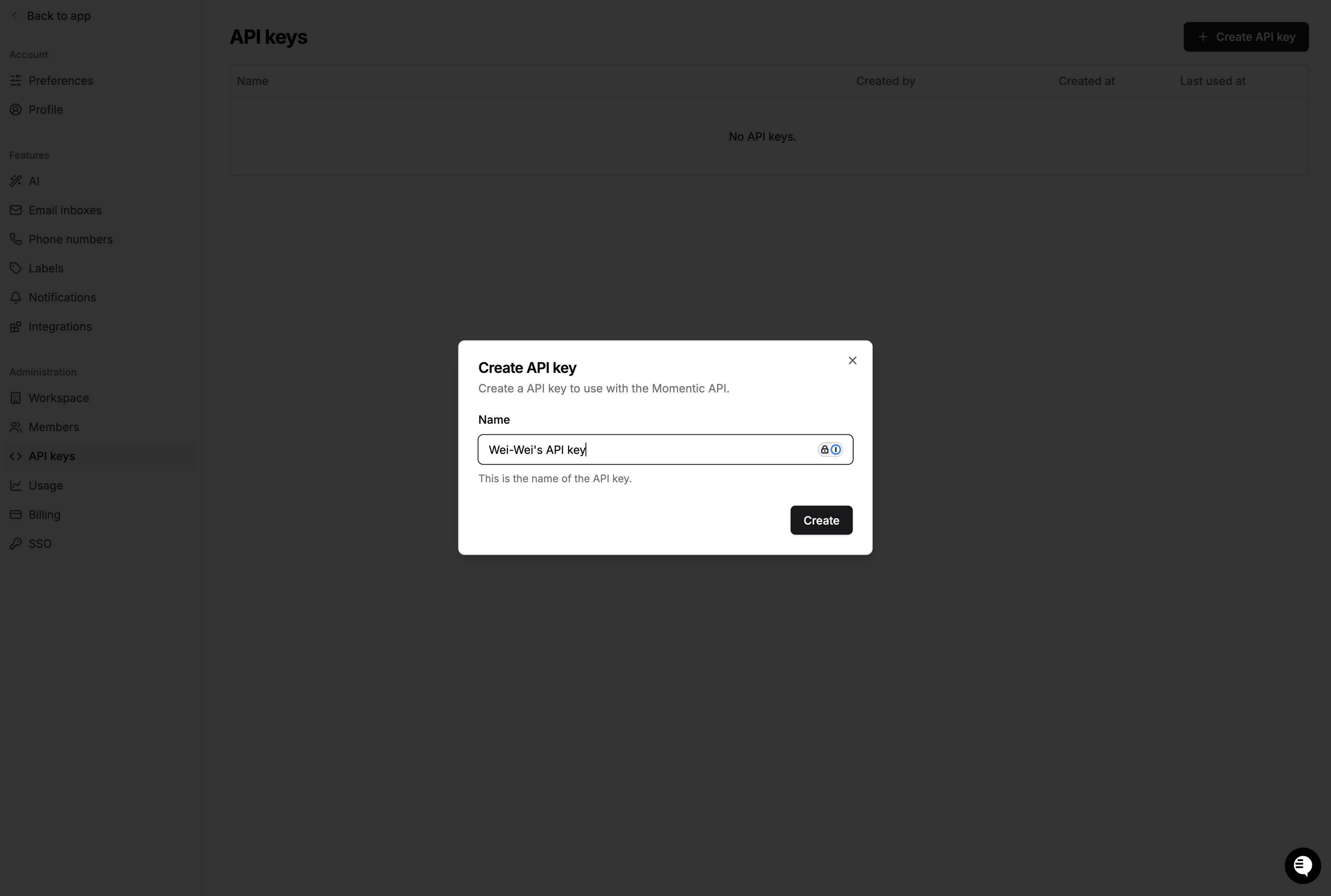
- Go to your CircleCI project settings and click on the Environment
Variables tab. Create a new secret called
MOMENTIC_API_KEYand enter the value of your API key.
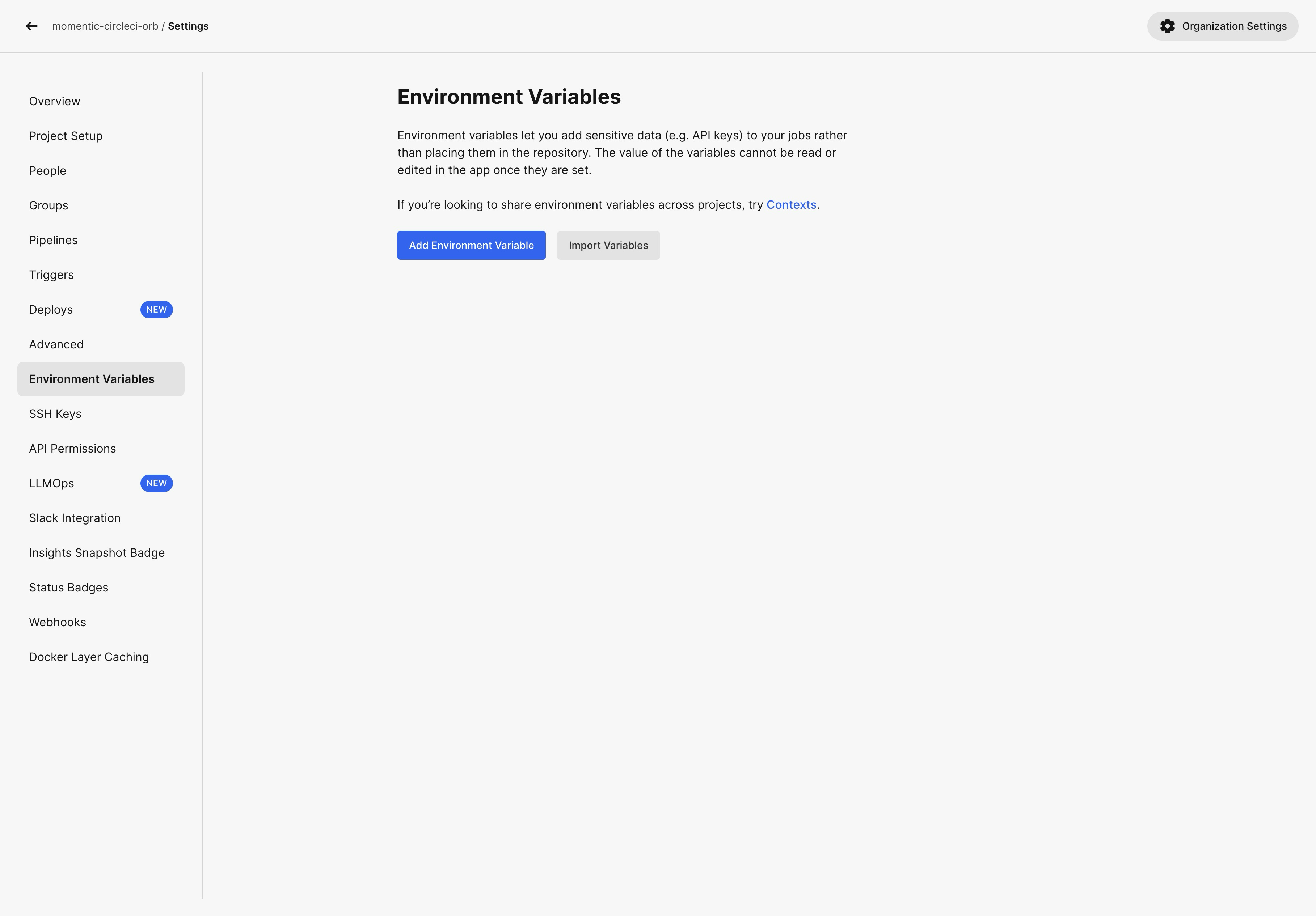
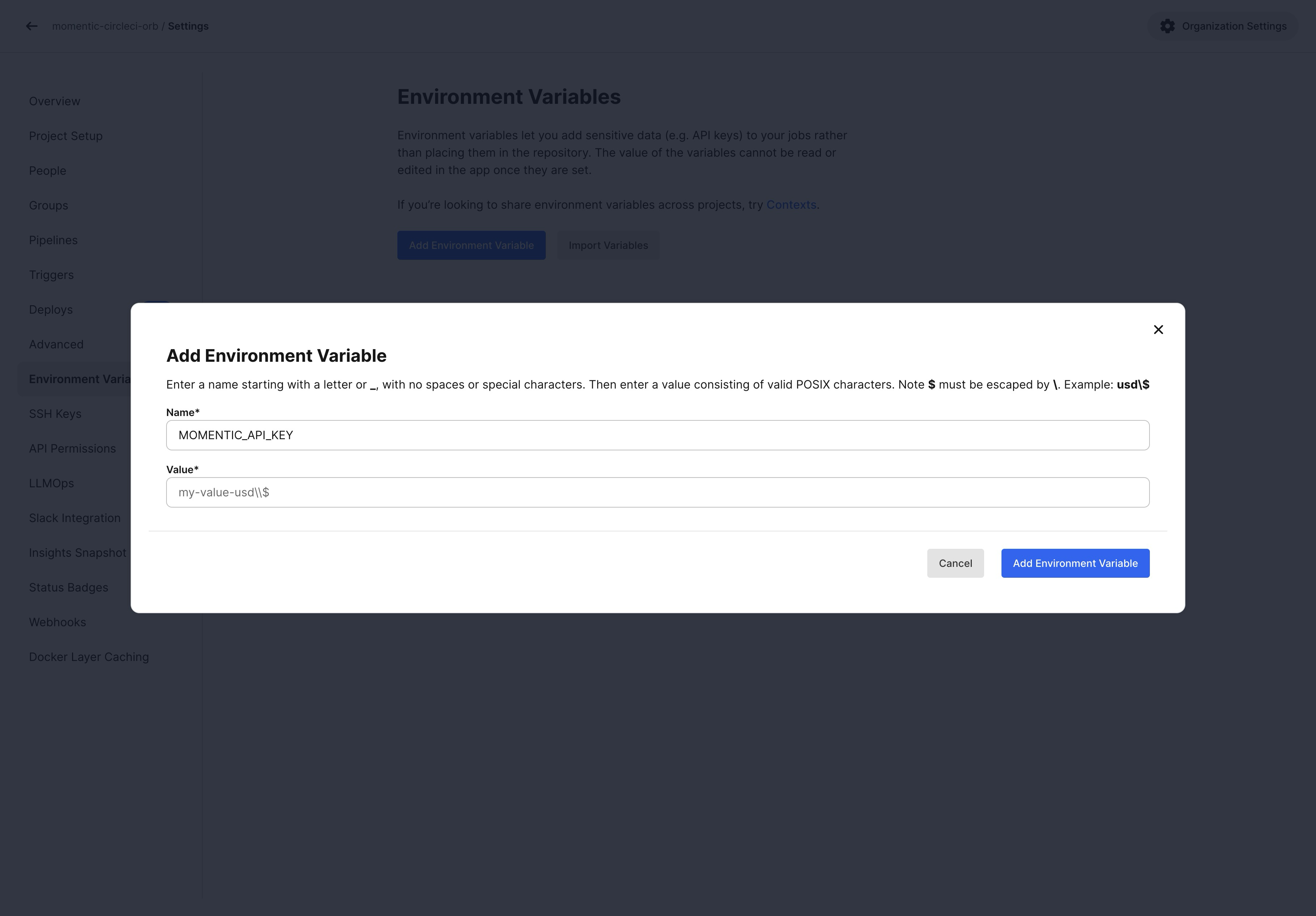
- CircleCI automatically loads environment variables stored in project settings into the CI environment. No modifications are necessary for the CI file.
Sharding
If you have a large test suite, you can use sharding to run tests in parallel. This can significantly speed up your CI runs. To shard the test suite, pass the--shard-index and --shard-count options to
the momentic run command. The shard-index is the index of the current shard
(starting from 1), and shard-count is the total number of shards.
In order to collect test results inside a single run group in Momentic cloud,
you need to add a separate step after all tests complete to merge and upload
results.
config.yml