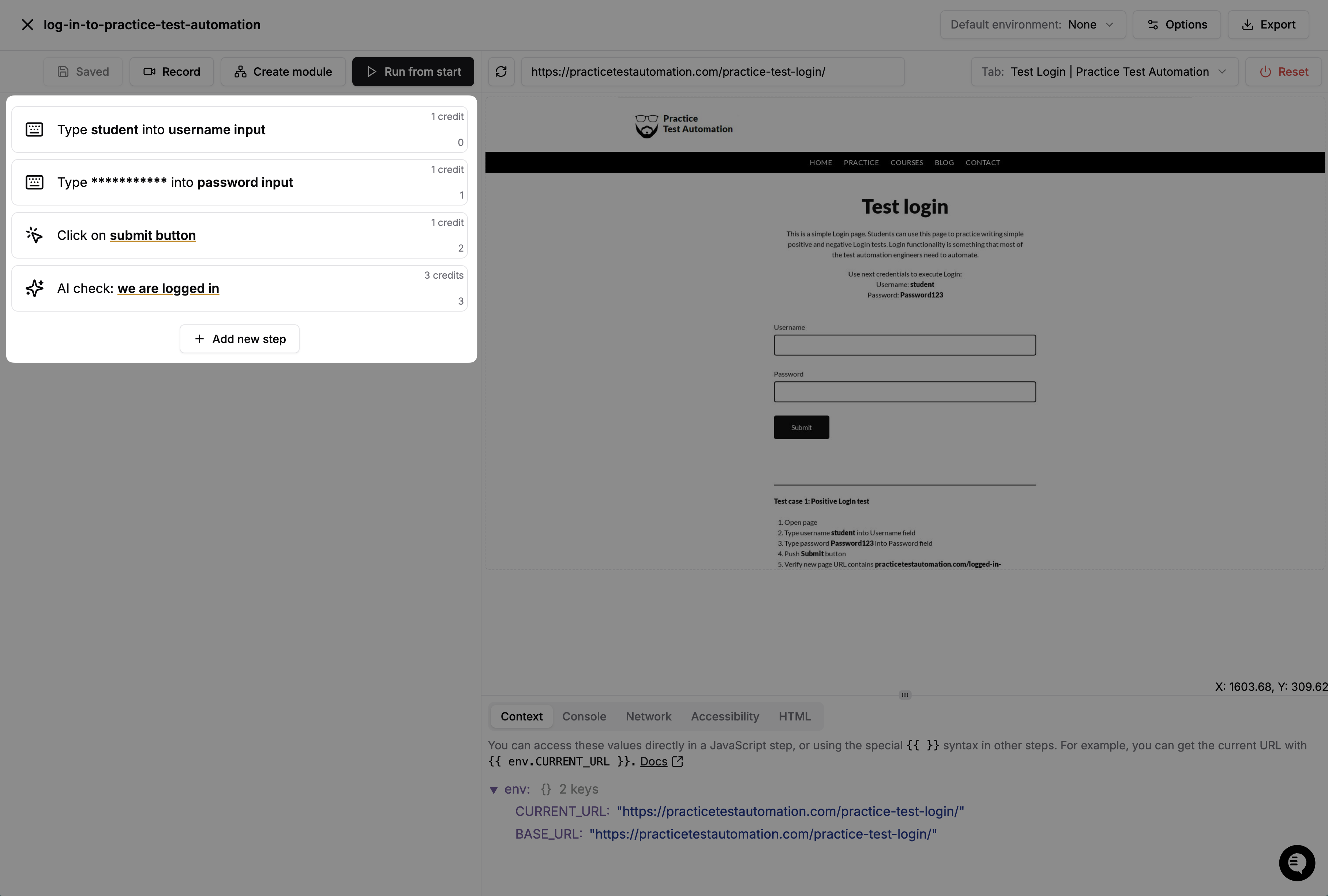
Test actions
There is a toolbar at the top of the editor that provides various actions to manage your test definition.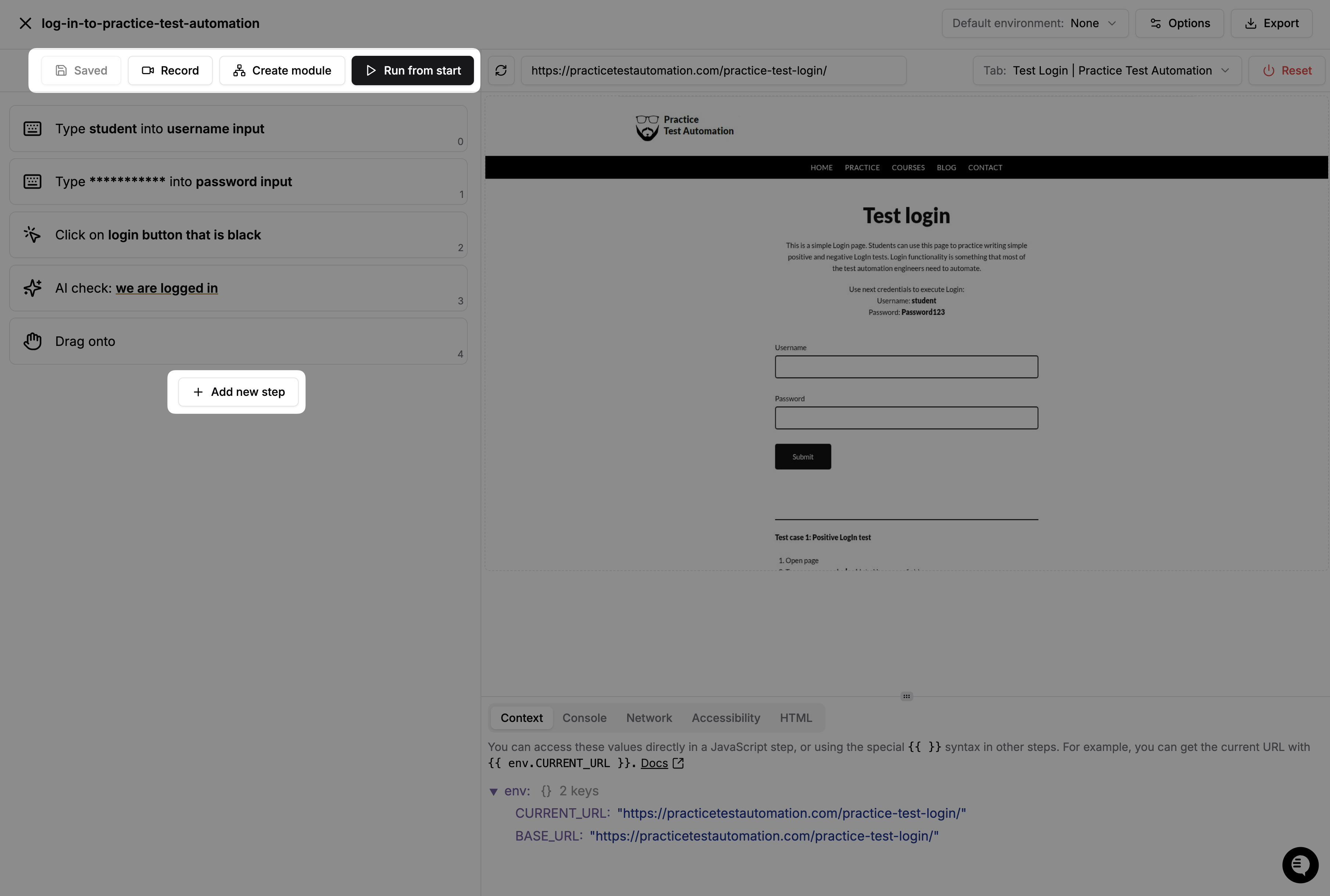
- Add new step: Create a new step in your test definition.
- Record: Start recording a new test definition. This will open the browser in recording mode, allowing you to interact with the app and automatically generate steps based on your actions.
- Create module: Create a reusable module from selection of steps. This allows you to share logic across multiple tests.
- Run from start: Execute the test definition from the beginning. This will reset the browser and run all steps in order.
Step actions
If you hover over each step, you will see action buttons that allow you to execute, edit, delete, or move the step.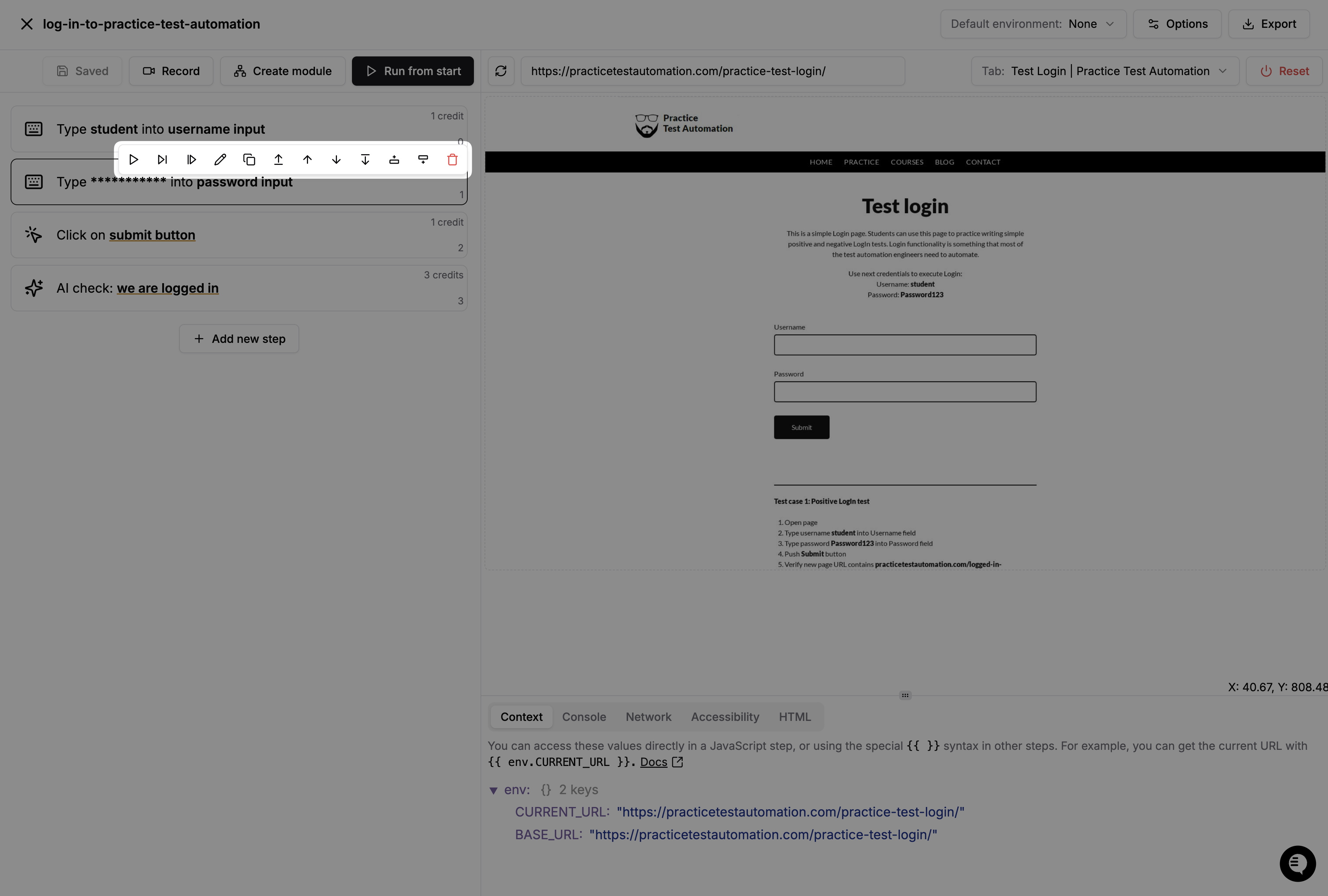
- Run: Execute the step immediately.
- Run to: Execute the step and all previous steps.
- Run from: Execute the step and all subsequent steps.
- Edit: Modify the step’s content.
- Duplicate: Create a copy of the step.
- Move up: Move the step one position up in the list.
- Move to top: Move the step to the top of the list.
- Move down: Move the step one position down in the list.
- Move to bottom: Move the step to the bottom of the list.
- Add before: Insert a new step before the current one.
- Add after: Insert a new step after the current one.
- Delete: Remove the step from the test definition.
Editing steps
You can edit a step by clicking on the Edit button. This will open a text editor where you can modify the step’s content. Hover over labels to see tooltips with more information about each option.
Keyboard shortcuts
All
Cmd keys can be replaced with Ctrl on Windows.| Shortcut | Action |
|---|---|
| Cmd + Enter | Save the currents step |
| Cmd + Shift + Enter | Save and run the currents step |
| Esc | Discard edits |