Blog
Thank you! Your submission has been received!
Oops! Something went wrong while submitting the form.
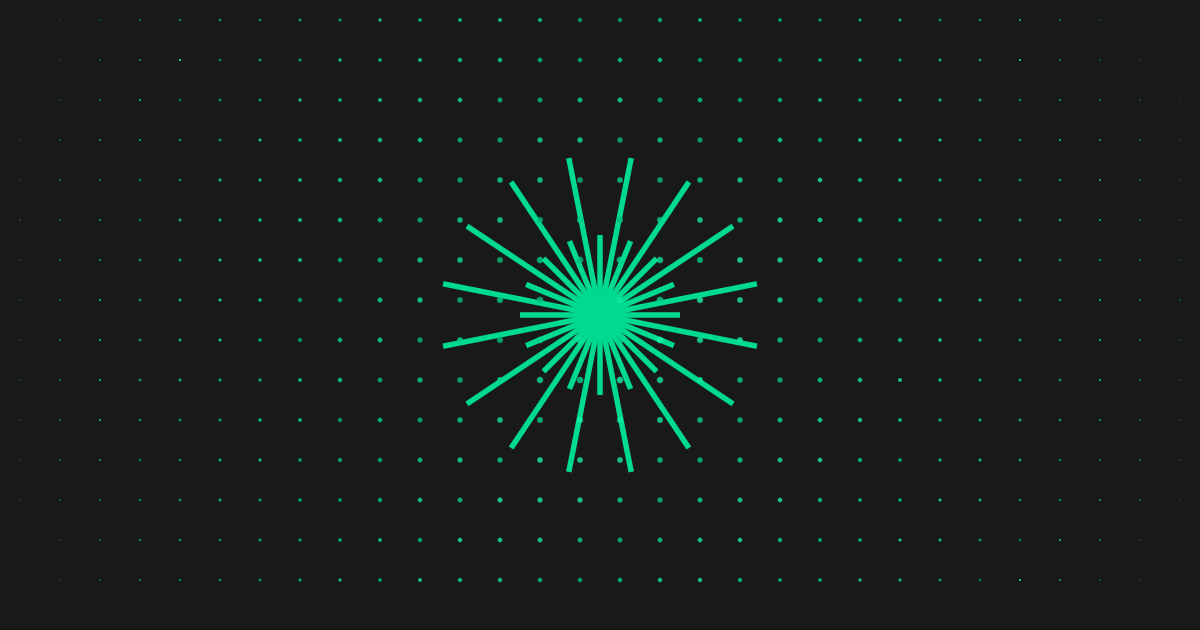
December 5, 2025
The Test Is the Truth
12
/
05
/
2025
AI & Automation

December 3, 2025
Emulators vs Simulators in Mobile Testing
12
/
03
/
2025
Resources

December 1, 2025
10 Key Challenges of Mobile App Testing
12
/
01
/
2025
Resources
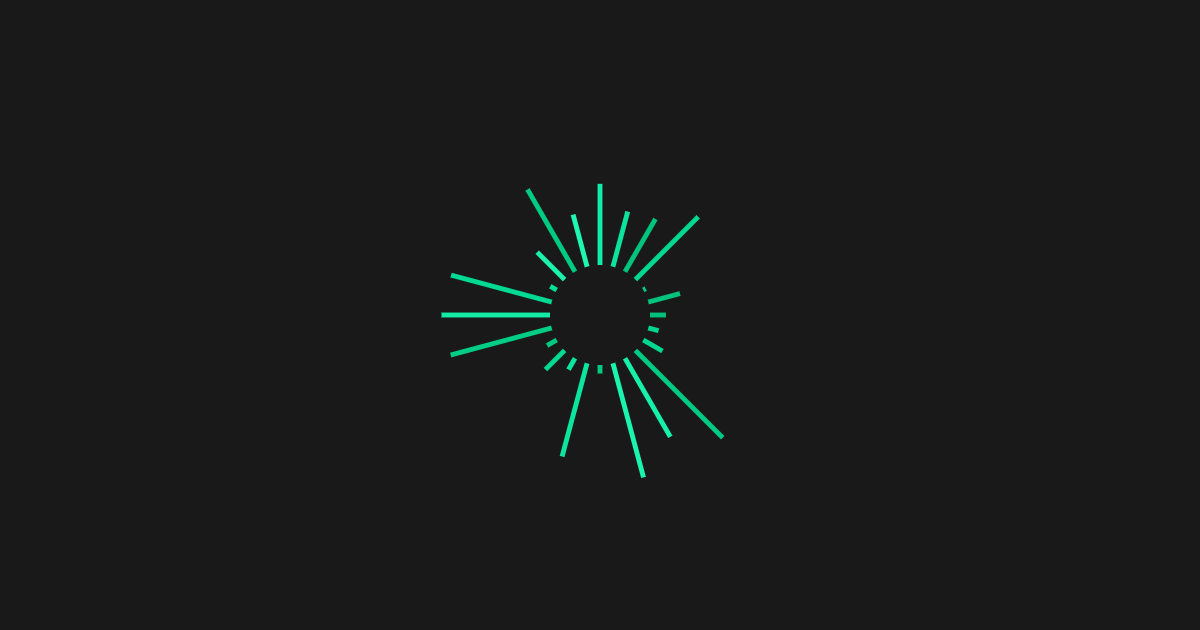
November 27, 2025
Software Testing Basics for 2026: What's Changed and Why it Matters
11
/
27
/
2025
Resources
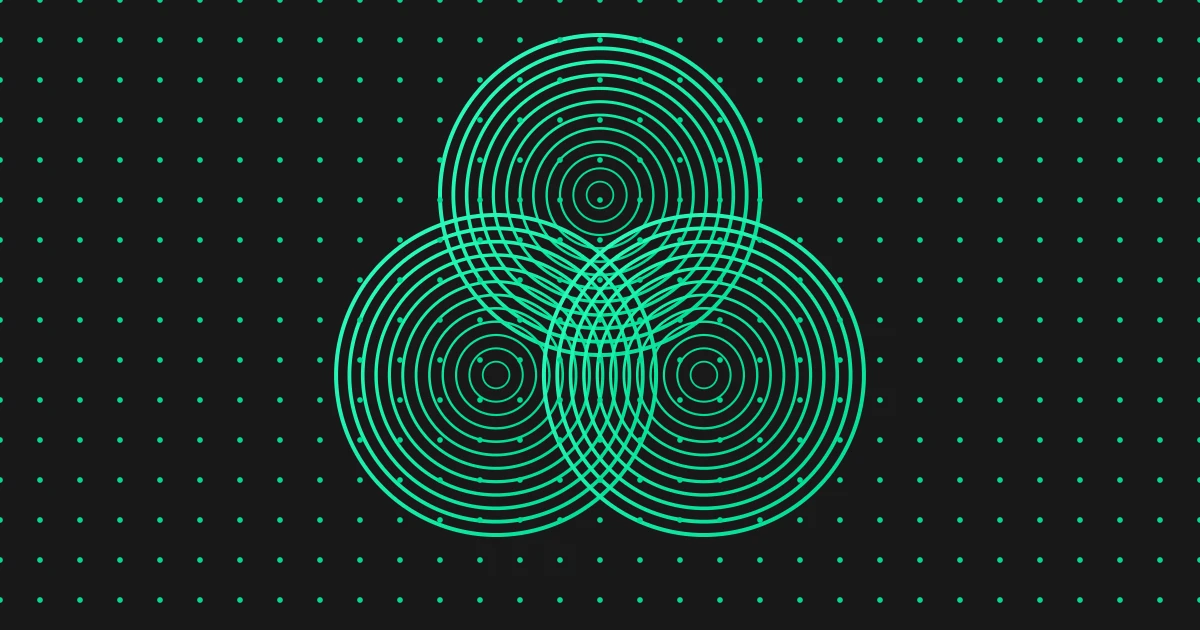
November 24, 2025
Mobile App Testing: Best Practices for 2026
11
/
24
/
2025
Resources
.png)